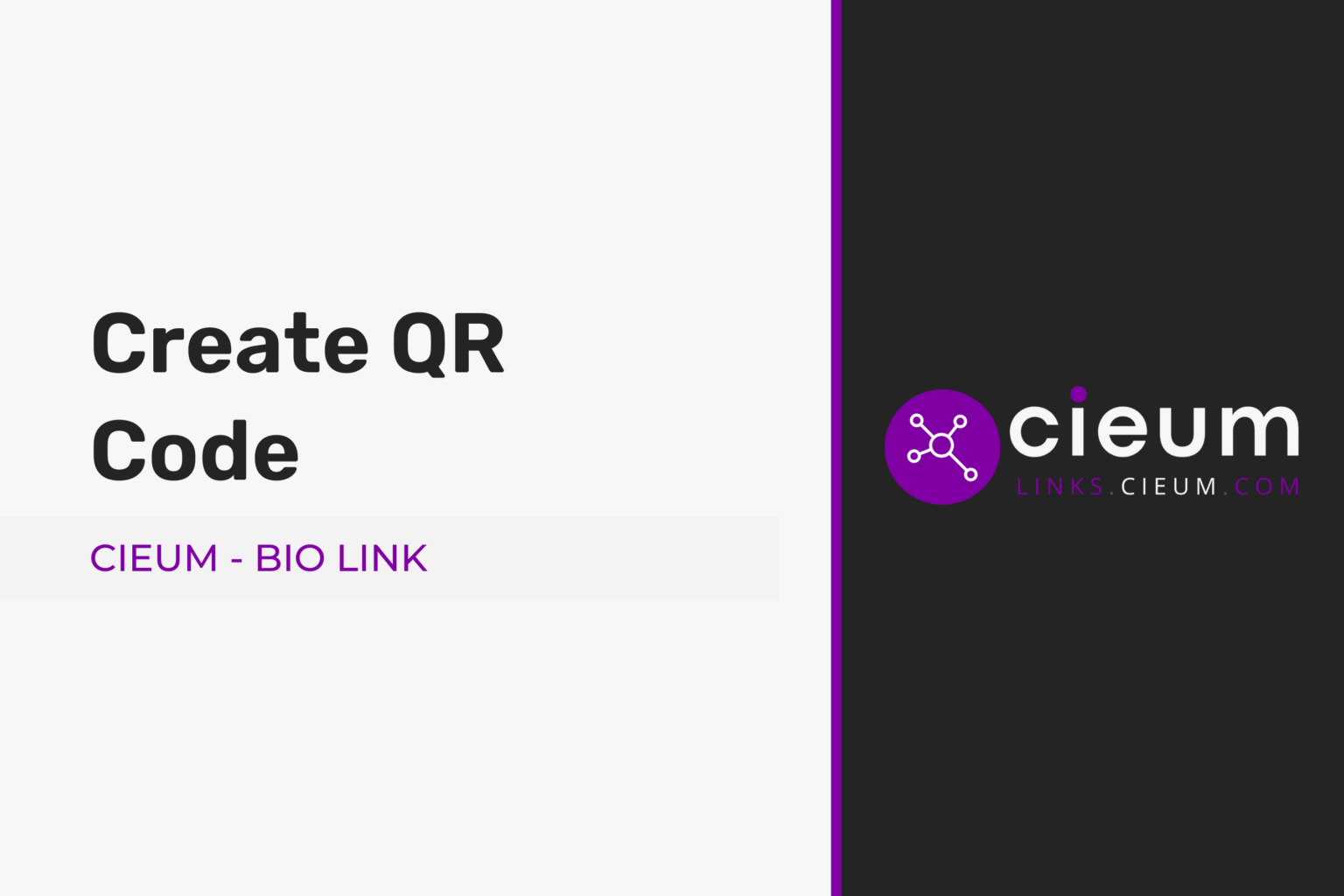In the ever-evolving landscape of digital marketing, QR Codes have emerged as a dynamic tool to bridge the gap between the physical and digital realms. With Cieum, creating a free QR Code becomes a seamless and personalized experience, allowing you to amplify your online presence. Follow this comprehensive guide to navigate through the process effortlessly.
Table of Contents

1. Getting Started: Creating a Cieum Account
To embark on your QR Code creation journey, the first step is to create an account on Cieum. Follow this link for a detailed guide on setting up your Cieum account. This step is crucial as it lays the foundation for managing and customizing your QR Codes.
2. Navigating to the Dashboard: QR Codes Await
Once your Cieum account is set up, log in and head to the dashboard. Navigate to the QR Codes section by clicking on this link. Here, you’ll find a user-friendly interface designed to simplify the QR Code creation process.
3. Creating Your QR Code: Personalizing Every Detail
Click on the “Create QR Code” button to initiate the process. This will lead you to a dedicated page at https://links.cieum.com/qr-code-create, where you can customize your QR Code to align with your branding and content preferences.
Details to Configure:
a. Name Your QR Code:
Provide a distinctive name for your QR Code to easily identify it within your projects.
b. Project Specification:
Select or create a project to categorize and organize your QR Codes efficiently.
We recommend you to read an article on how to create a project on the Cieum platform.
c. QR Type:
Choose “Text Content” as the QR Type for this guide, enabling you to embed textual information within the code.

Style Your QR Code:
a. Style Options:
Choose between “Inner Eye Style” or “Outer Eye Style” to add a personalized touch to your QR Code.

Colors:
a. Foreground and Background:
Define the foreground and background colors to align the QR Code with your brand aesthetics. Adjust the background color transparency as needed.
b. Custom Eyes Color:
Personalize the inner and outer eye colors or opt for a gradient effect for added flair.

Branding:
a. Logo Integration:
Upload your logo (in .jpg, .jpeg, .png, or .gif format) to reinforce brand identity within the QR Code.
b. Logo Size:
Adjust the size of your logo for optimal visual balance.

Options:
a. Size and Margin:
Specify the size of your QR Code in pixels and set the margin size according to your preferences.
b. Error Correction Capability:
Customize the error correction capability to enhance the reliability of your QR Code.

4. Finalizing and Testing: Assurance Before Deployment
Before finalizing your QR Code, thoroughly review your configurations. Ensure that the information, style, and branding elements align with your intended message. Once satisfied, use the “Create,” “Print,” or “Download” buttons to obtain your QR Code in various formats (svg, png, jpg, or webp).
5. Caution: Test Before Deploying
Always test your configured QR Code to confirm its functionality. This ensures a seamless user experience for your audience.
In conclusion, creating a free QR Code with Cieum is a user-friendly and customizable process. Leverage the power of QR Codes to enhance your digital presence, engage your audience, and seamlessly connect the physical and digital aspects of your brand. Embrace this versatile tool and unlock new dimensions of marketing possibilities.
FAQs
1. How do I create a Cieum account for QR Code generation?
Follow the step-by-step guide on cieum.com to set up your Cieum account and begin creating QR Codes.
2. Can I customize the appearance of my QR Code with Cieum?
Absolutely! Cieum offers various customization options, including style, colors, logo integration, and more. Explore the dashboard to tailor your QR Code to fit your brand.
3. What types of QR Codes can I create with Cieum?
Cieum provides flexibility in QR Code creation. Choose from text content, URL, vCard, and more. For this guide, we focused on text content QR Codes.
4. Is there a limit to the size of the logo I can add to my QR Code?
Yes, Cieum accepts logo files in .jpg, .jpeg, .png, or .gif formats, with a maximum size of 0.5 MB. Adjust the logo size during the configuration process to achieve the desired visual balance.
5. How can I ensure my QR Code is functional before using it in production?
Cieum recommends testing your configured QR Code before deployment. Use the “Create,” “Print,” or “Download” buttons on the QR Code creation page to obtain your QR Code in various formats, and test its functionality to ensure a seamless user experience.